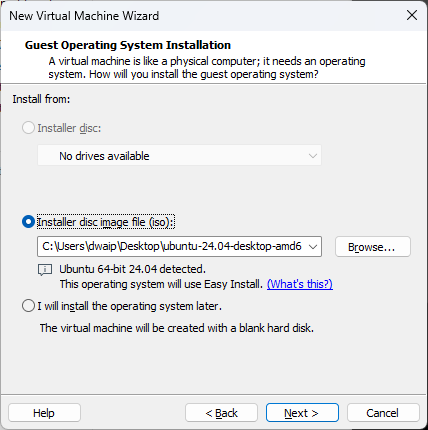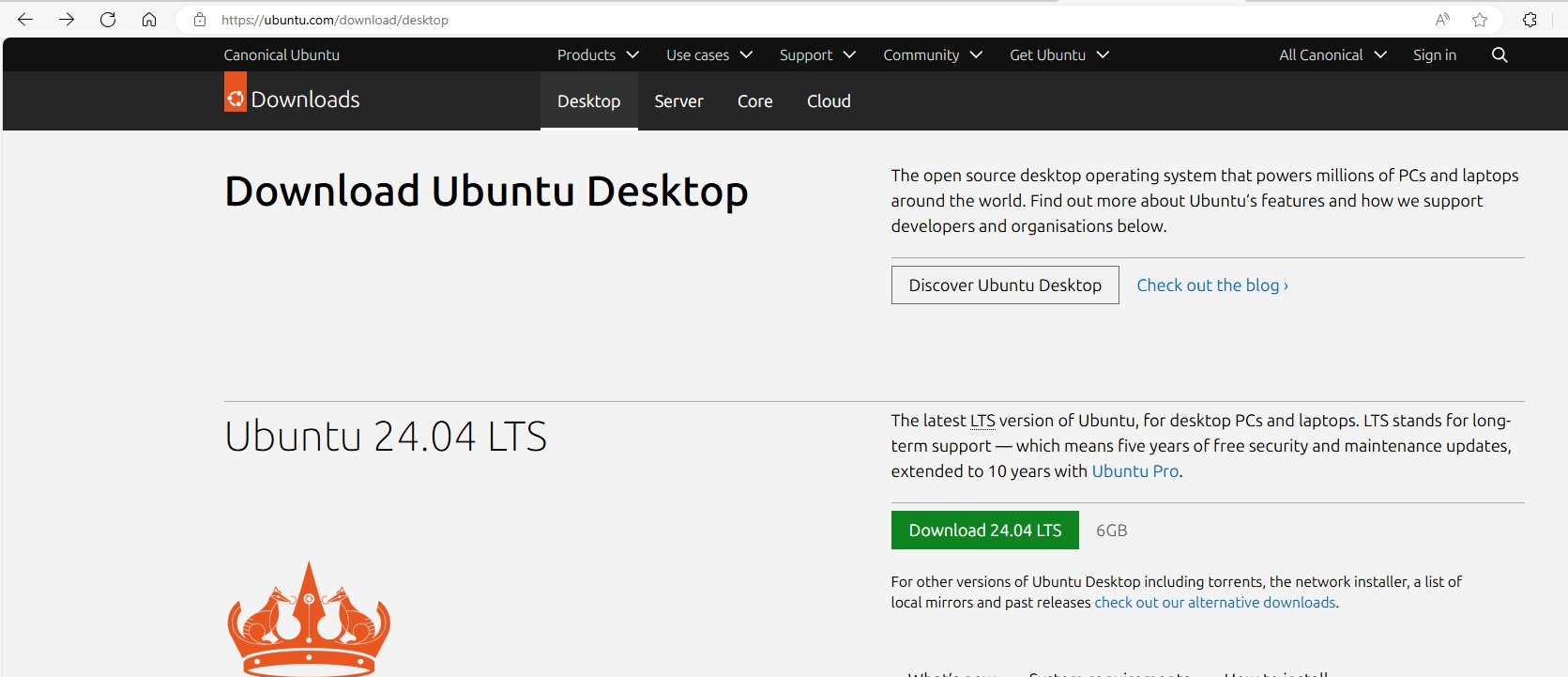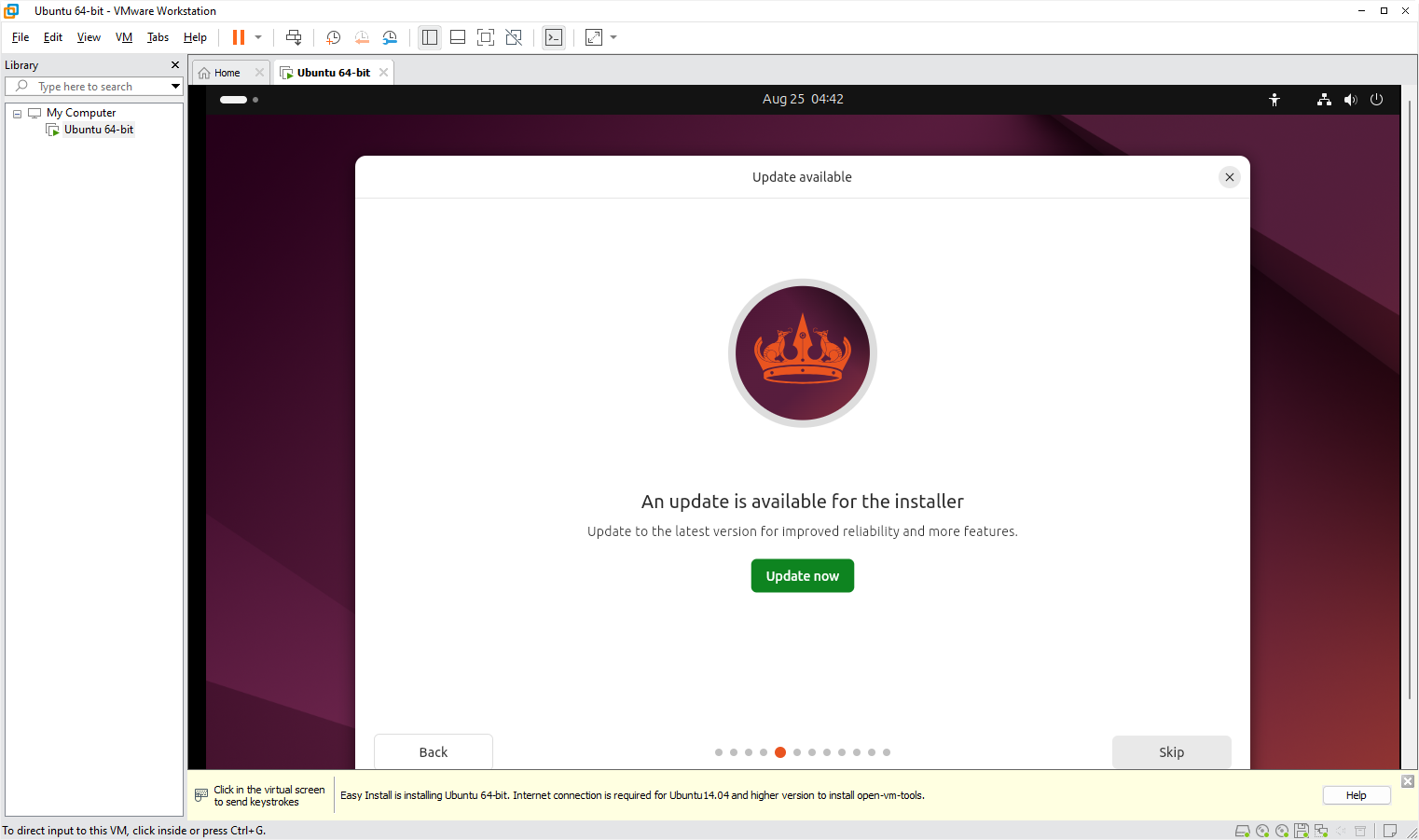How to Download and Install VMware Workstation Pro from Broadcom And Use for Free!
-
Visit Broadcom’s Website:
Go to broadcom.com.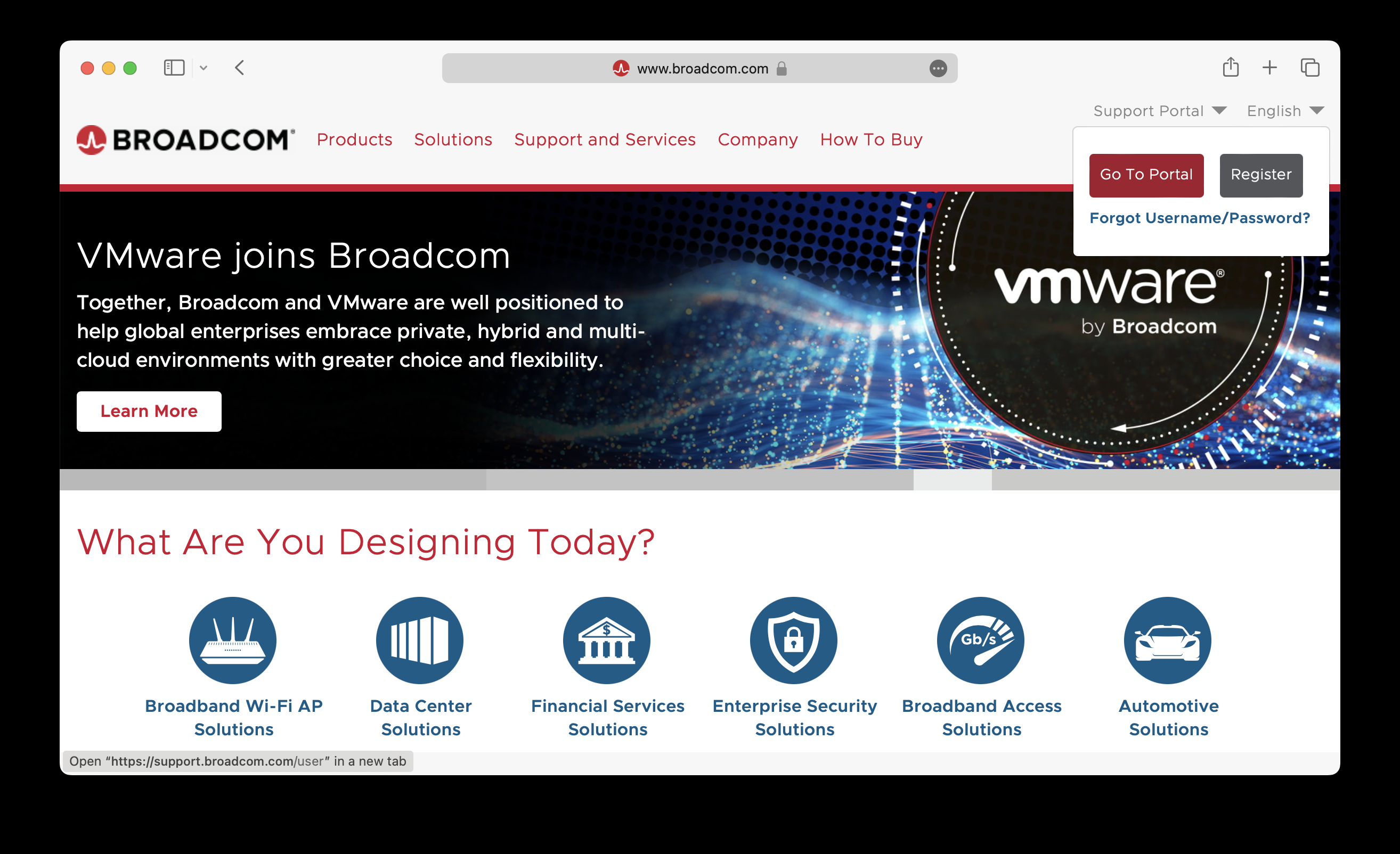
- Access the Support Portal:
In the top right corner, click on ‘Support Portal’.- If you have an account, click ‘Go To Portal’ to log in.
- If not, click ‘Register’ to create a basic Broadcom account.
-
Go to VMware Cloud Foundation:
After logging in, if you’re not automatically redirected, visit support.broadcom.com.
From the dropdown, select the ‘VMware Cloud Foundation’ division.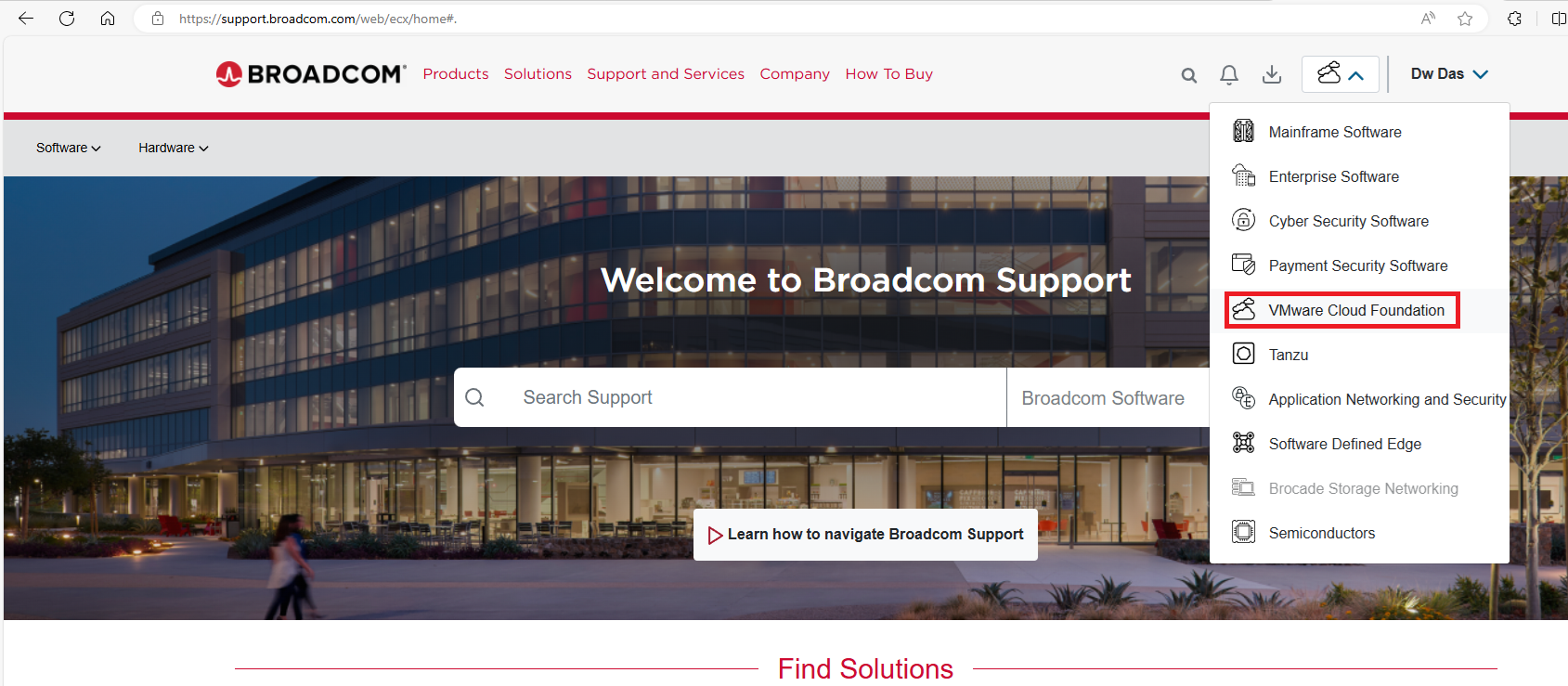
-
Find Your Downloads:
On the left side, click on ‘My Downloads’.
Search for ‘Fusion’ orWorkstation. - Download VMware Workstation Pro:
Click on ‘VMware Workstation Pro for Windows’.- You’ll see a dropdown for the Personal Use edition (same as the Commercial version).
- Select the version you want (17.5.2 or 13.5.2).
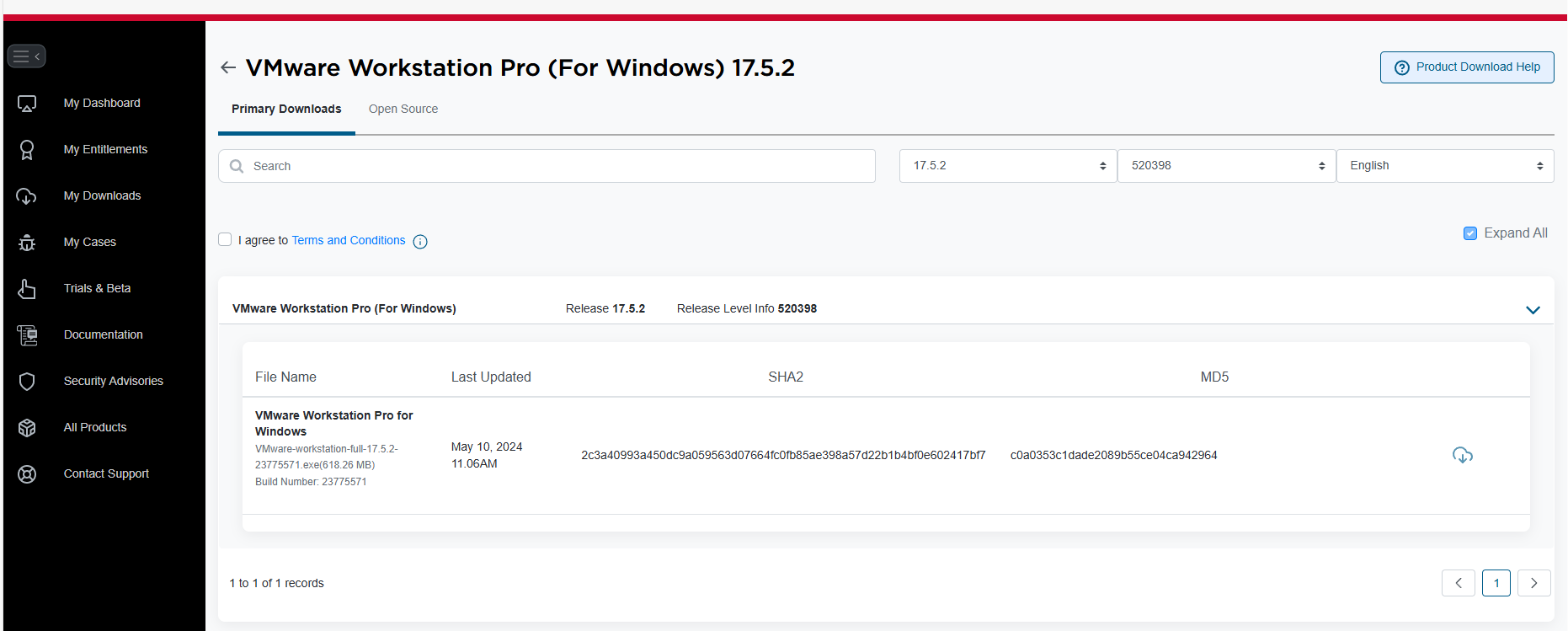
- Install and Set Up:
- Download and install the software.
- When asked for a key, just skip it.
- After installation, open the software, select ‘personal use’, and you’re all set to create VM images!
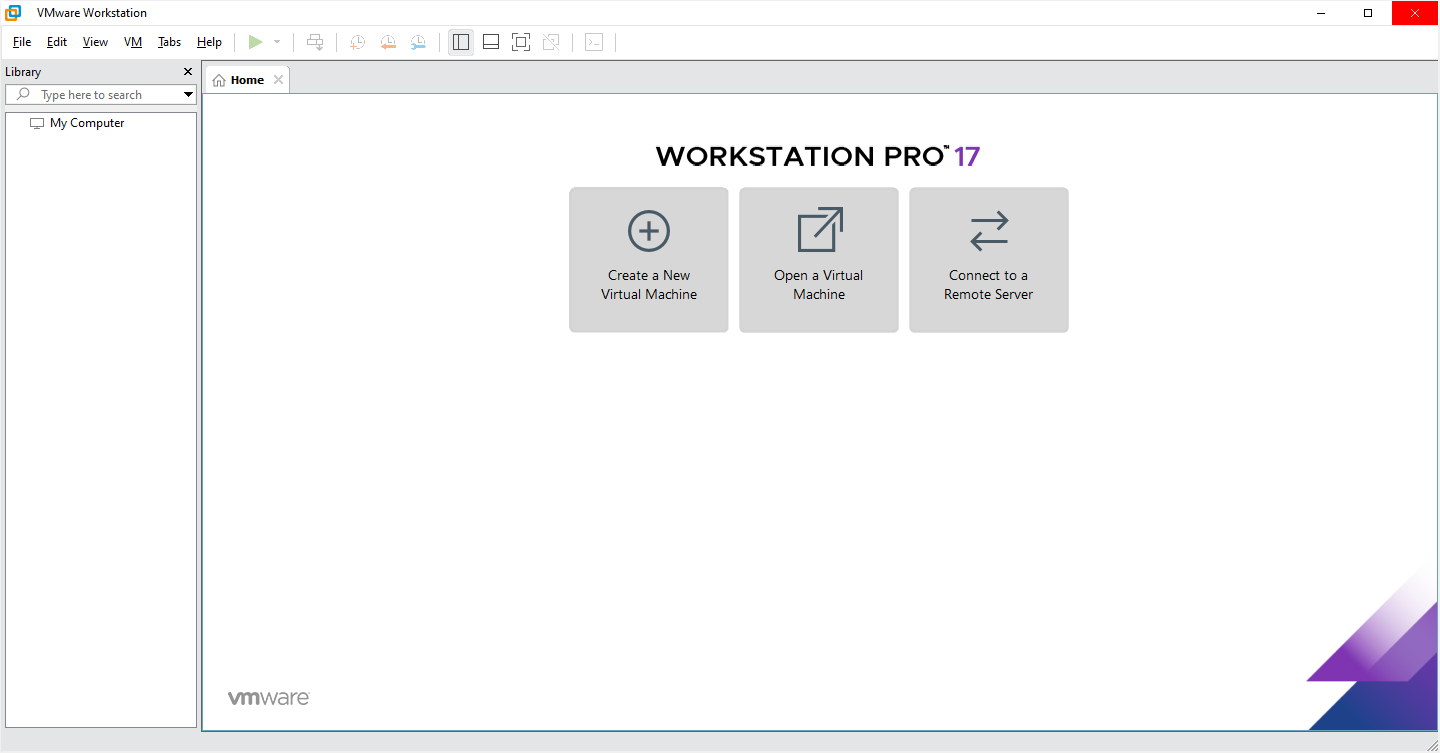
Install and use Linux OS
Download Ubuntu Linux. Its free on their website. It will be dowloaded as ubuntu-24.04-desktop-amd64.iso or some other version.
Then Use the VMWare workstation to create the image